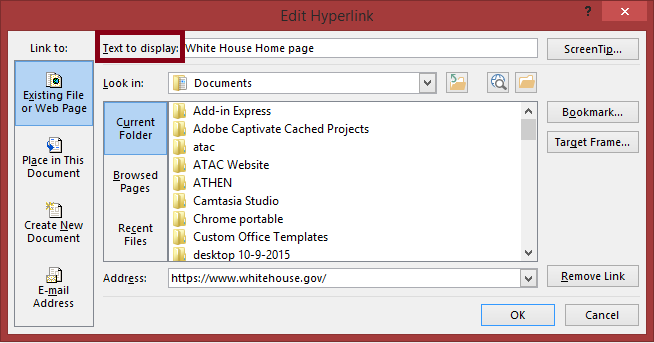Provide clear and understandable labels for links
The label or text of the link should accurately describe the purpose of the link and the destination web page or content. Descriptive link text helps users feel confident about where links will take them.
Most assistive technology software provides users with a list of all the links in a document, no matter the users’ current position in the document. The feature also describes all links without their original context.
When writing link text, avoid using common, non-descriptive phrases like “Click Here,” “More,” “Read More” or using only the URL (e.g., http://policies.iu.edu/policies/categories/administration-operations/equal-opportunity/ADA-policy.shtml).
For example: the sentence “a bristlecone pine named Methuselah is the oldest living tree in the world” will sound clearer and more useful to users of assistive technology than “for information on the oldest living tree in the world, click here.”
If a document is meant to be printed instead of viewed electronically, then providing both descriptive link text and the full URL is highly recommended.